Hi
Just downloaded the demo, or beta version of the plugin.
Windows 8.1
Wordpress 4.3.1 Divi theme.
Uploaded the folder after unzipping (you have a folder in a folder in your zip with the same name that gives a header error) and placed it in public_html/wp-content/plugins
Activated the plugin through the wp backend.
Divi theme uses modules and one of them is text, so I entered the code: [wr360embed name="view01" width="100%" height="500px" config="/wordpress/360-assets/sampleshoe/config.xml"] into the text area (not visual area and I get a white box but no images of the sample shoe. I went to the folder and saw that you thoughtfully placed the sample images in a 360 folder and I am guessing that is where I can eventually place my own images to show the client. I am fairly sure there is a part of the process i have missed as I am a 3d artist and not a website builder. Any ideas would be welcome. The page is on my own site so maybe you can look at the code to see what I am missing:http://www.art-werx.com/?page_id=1403
Thanks in advance.
Cheerio
Just downloaded the demo, or beta version of the plugin.
Windows 8.1
Wordpress 4.3.1 Divi theme.
Uploaded the folder after unzipping (you have a folder in a folder in your zip with the same name that gives a header error) and placed it in public_html/wp-content/plugins
Activated the plugin through the wp backend.
Divi theme uses modules and one of them is text, so I entered the code: [wr360embed name="view01" width="100%" height="500px" config="/wordpress/360-assets/sampleshoe/config.xml"] into the text area (not visual area and I get a white box but no images of the sample shoe. I went to the folder and saw that you thoughtfully placed the sample images in a 360 folder and I am guessing that is where I can eventually place my own images to show the client. I am fairly sure there is a part of the process i have missed as I am a 3d artist and not a website builder. Any ideas would be welcome. The page is on my own site so maybe you can look at the code to see what I am missing:http://www.art-werx.com/?page_id=1403
Thanks in advance.
Cheerio