I am currently experimenting with hotspots for the first time for an upcoming client project.
We want them to appear at a certain point in the spin - like how this sample image does: https://www.webrotate360.com/examples/browse-all-examples/buoyancy-compensator.aspx
I can see how to copy and paste the location of the hotspot to every frame, but how do you copy and paste to specific frames only? I can't find a way to do this so my first thought was to copy the spot out of frame so it was invisible when not needed and then place it where needed for the 15 frames when it should appear. However, getting the spot in exactly the same position so it doesn't wobble is very time consuming.
So now I am copying the on-image position and dragging the other 75 other spots out of frame... There must be a better way??
We want them to appear at a certain point in the spin - like how this sample image does: https://www.webrotate360.com/examples/browse-all-examples/buoyancy-compensator.aspx
I can see how to copy and paste the location of the hotspot to every frame, but how do you copy and paste to specific frames only? I can't find a way to do this so my first thought was to copy the spot out of frame so it was invisible when not needed and then place it where needed for the 15 frames when it should appear. However, getting the spot in exactly the same position so it doesn't wobble is very time consuming.
So now I am copying the on-image position and dragging the other 75 other spots out of frame... There must be a better way??