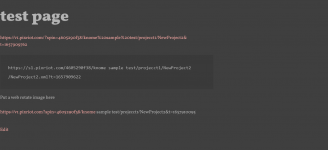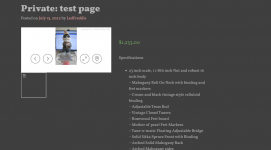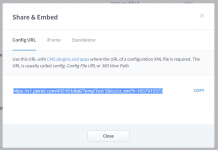ledfreddie
New member
Hello, I'm ready to buy pro but I cant find a clear how to on setting up a 360 on a woo commerce page.
I've created a test file to use on a test page ( wordpress)
Plug ins installed.
I've fiddled with short code but not getting results.
now what?
How do I upload my images to media, plug in a 360 payer on my product page?
Getting bummed
I've created a test file to use on a test page ( wordpress)
Plug ins installed.
I've fiddled with short code but not getting results.
now what?
How do I upload my images to media, plug in a 360 payer on my product page?
Getting bummed